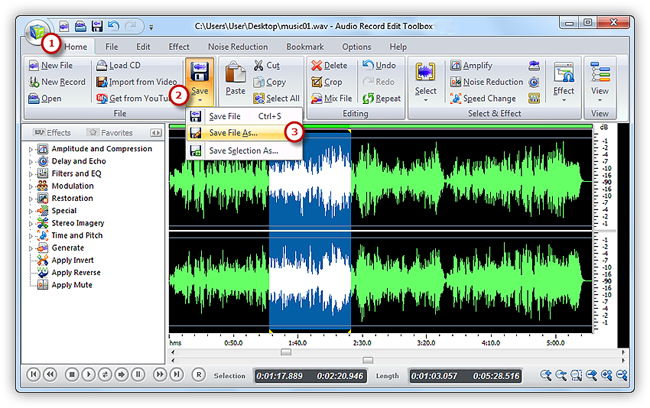Introduction
Before the invention of audio delay technology, music employing a delayed echo had to be recorded in a naturally reverberant space, often an inconvenience for musicians and engineers. The popularity of an easy-to-implement real-time echo effect led to the production of systems offering an all-in-one effects unit. With Audio Record Edit Toolbox you could apply echo and precisely adjust the interval or amplitude. Casual users are also able to select a preset through real-time preview.
Step 1. Input an Audio File
Launch Audio Record Edit Toolbox. Click “Home” tab of the Ribbon Command Bar and choose “Open” to activate a browser window, in which you can select an audio file from your computer. Then, click “Open” to input the audio file to program. (You can add more than one audio file to the task window to edit.)
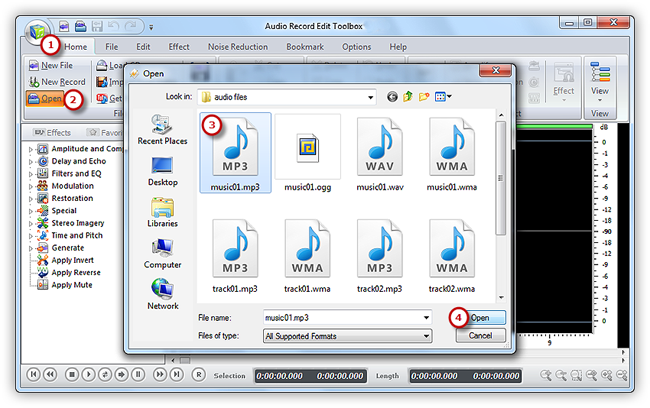
Step 2. Select a Region
Select the region you want to edit. There are 4 ways to select a region: click anywhere of the waveform as a starting point and use hotkey like Shift+Home, Shift+End or Ctrl+A to select from start/end or all ; click the left button and drag along with the waveform to the place wanted to be selected ; specify the beginner & end of the session by moving the sliders below the waveform window ; Input the start, end and length of time to choose specified region at the bottom of the editor.
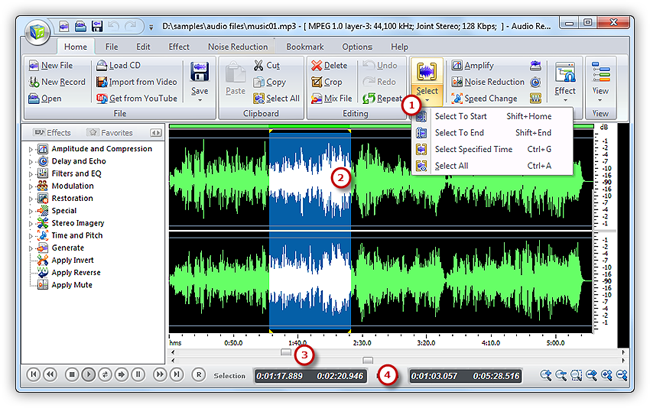
Step 3. Add Echo Effect
Now click “Effect” tab and choose “Echo” to activate the setting window. Specify detailed parameters or apply some popular presets to adjust the effect . Click “Preview” to listen to the music before adding the effects to the waveform to make sure you get exactly what you want. Then click “OK” to add echo effect to the selected region.
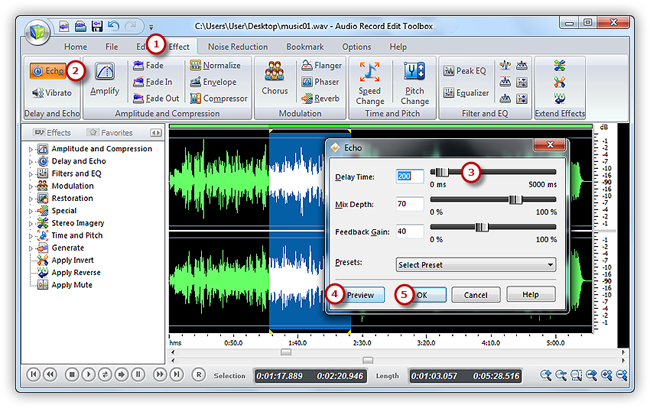
Step 4. Save the Changes
Now go back to the “Home” tab and click the “Save” button to save the changes to the original file or click “Save File As” to save the changes with a different file name and/or location (After that you can select the output folder and format as well as adjust the output quality). Now, have great fun with edited music on your music player!