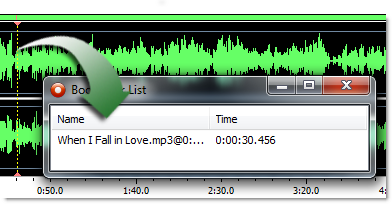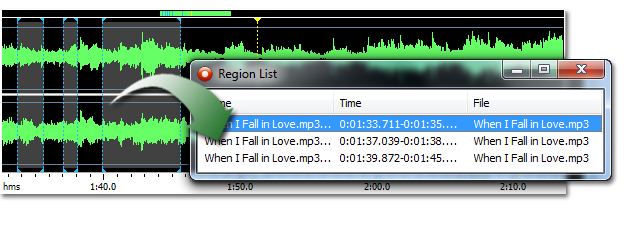Bookmarks and Regions Operation
You can simplify the editing process by inserting
anchors such as labels and regions to your recording.
Adding Labels
To add a
label to the recording:
1. Move the cursor
position to where you want the to insert a label
2. Click the right mouse button and select "Add Bookmarks..."
.
3. A label appears at the cursor position
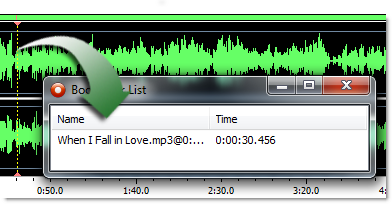
Adding Region Markers
To add a region marker to the recording:
1. Select the part of the recording where you want a
region marker
2. Click the right mouse
button and select "Add Region...".
3.
A region is appears at the selection
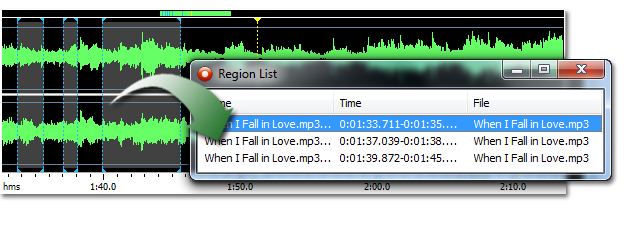
Renaming, Moving and Deleting Anchors
You can easily rename anchors:
1. Right
click the anchor text, choose rename.
2.
A properties dialog box appears.
3. Enter
the new name of the anchor.
4. Click the
button labeled OK.
You
can also move the anchors:
1. Click the left mouse button at the upper part of
red line visualizing the anchor.
2. Keep
the mouse button down while moving the anchor to its
new position
3. Release the mouse button.
To delete an anchor:
1. Right click the anchor text, choose rename.
2. A context menu appears.
3. Select "Delete"
The Label
and Region List Windows
You can
edit and keep track of your anchors by showing the region
list and label list windows. To show the label list
window, select "Bookmark List" from the View menu. The
menu item "Region List" from the same menu shows the
region list.