Whether you are a singer or music artist you have to assure that your audio has been recorded in the best quality so your audience can enjoy it. Most of the signers are often confused that where they should record sound. Some are using their smart devices and others prefer computers. If you are looking for a way to record on your computer here we have the best solution for you.
![Best Way to Record Sound on Your Computer 2019 [Review & Guide]](http://audio-tool.net/wp-content/uploads/2017/11/6a00d8341c500653ef019b00aaf3f9970b-pi.jpg)
Benefits of recording sound on your computer
Before we can start explaining the solution, it is important that you understand why recording sound on the computer is better than any other platform on the device.

- Computer provides you the facility to record and save your sounds
- You can create a backup on your computer so that if something happens to the device you can easily recover your soundtracks
- If you are planning to record the sound on an online platform, do not make that mistake. Your recordings can be easily stolen, if the site goes down you will lose everything and viral attacks are common these days
- Smartphones and other devices might have the backup feature but it can easily get stolen and create other issues for you
- With the computers, you will get the facility for changing the quality and format of the sound.
Audio Recorder for Free Step by Step Guide
The best way to record sound is Audio Recorder for Free. Here is step by step guide that will help you to accurately record every sound. Assure that you follow every step properly for the best results.
Download Audio Recorder for Free
Step 1: Select your device and Source
You have to access Audio Recorder for Free on your computer and select the option of Show Mixer Window. Here you will get the option to select the features of the sound card. You can select Stereo Mix or the Mic Volume. If you have selected the mic volume make sure that your mic is connected to the computer for recording.
Once everything is adjusted you have to maintain the balance and sound of the audio file so you can get the best quality and results.
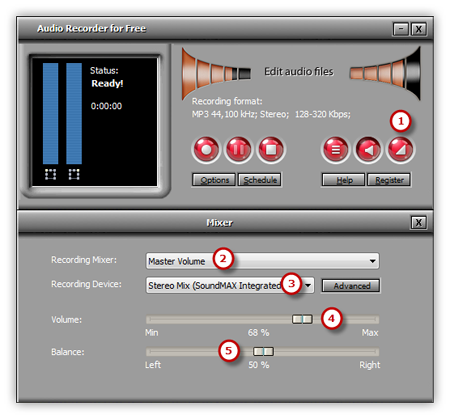
Step 2: Manage all the settings
In order to manage the settings, you have to start with the general settings. Here you can select the format of the audio file. It can be WAV, MP3, OGG, and WMA. Once done click on the option of settings. It will provide you the facility to select the quality of the audio. You have to preset it with the configuration parameter for the best results.
Once you click on the option of change, the name of the file will be selected according to the time and date. You can select your own name to remember the file and then select the folder where you want it to be saved.
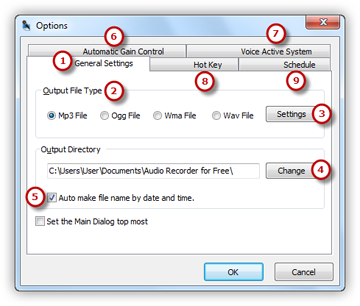
Step 3: Start recording
Once you are done with all the settings now you have to start recording the sound. Click on the hotkey and red button to start the process. Play the streaming video or use your mic to record the sound. You will notice the variations in the wave pattern. If there are low variations it means that the volume is low, and you should increase it. When the volume is extra high it will create clipping. Once the sound has been recorded you have to select the option of stop recording. The file is automatically saved and you can preview it.
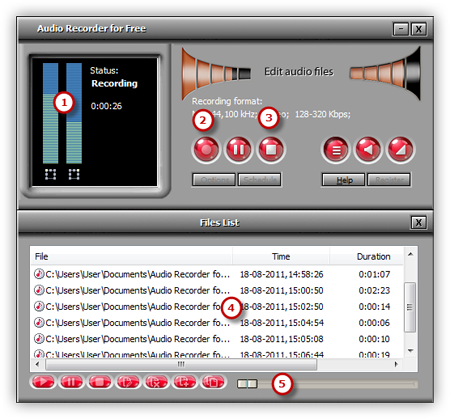
Customer’s Review

“As a singer, the toughest thing you have to deal with is finding a recording software. In the beginning of my career, I used several programs at the same time. One to record sound and another to adjust the quality. For the format of my recordings, I was unable to find any reliable source and that is why my songs were not getting as much appreciation as they deserved.
I knew that I need something to adjust the format and while searching online I came across Audio Recorder for Free. It would not be wrong to say that it is an all in one software with every feature that you need. The quality of sound produced by this software was amazing. Within seconds I was able to adjust everything related to my sound and songs. It is an easy to use software and I recommend it to every singer, music artist or any other person who has to record sound. “ – Ashely Jackson
Tips to use Audio Recorder for Free
When you want to record sound with Audio Recorder for Free here are a few tips that you need to consider.

- If you are planning to record sound in the stereo mix quality do not get confused by the other options available. It might be named as device mixer, Stereo, What you hear and wave. For the streaming audio, you can select any one of these options for the best results.
- Audio Recorder for Free is compatible with Windows XP and above. However, if it is causing some kinds of issues with your Windows 7 or 8 you should check the sound card. Make sure that your computer has the latest sound card because only then recording software will work on it
- In some cases of the Sigmatel audio, the stereo mix option might be disabled in the drive. You have to enable it before recording any sound.
Conclusion
Audio Recorder for Free will be your perfect partner when you have to record sound from a mic or the online streaming video. You can use it for any device and audio file that you like. The software has been developed with the latest technology to assure you will get the best results.
When you record files on your computer you will notice the amazing features you will get to experiment with. Our developers have used the safest codes for the development of software. It is completely free and there is no need for any signup.
