Most of us prefer to record the audio sounds that are available online or any podcasts that we find interesting. People do not understand that recording our own voice can be very useful in many circumstances.

Record your voice for Various Uses
Here we have list of reasons why you should record your voice
- Make your audience hear your book instead of reading. It would be more convenient
- You are not able to attend the meeting, send your recorded presentation so the company will not lose the deal
- Recording your professional responses for the customers will make them feel like you are actually talking to them
- Voice recording can protect you from various legal issues
- It can help you fill out the phone greeting script.
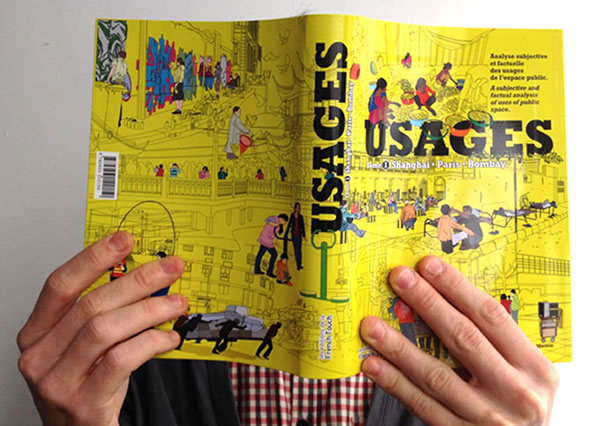
Once you have recorded your voice it can be used for different tasks. However, it is important that you select the right method to record your voice.
3 ways to record your voice
1-Record on Your Device
One of the most commonly used method to record your voice you are the devices. Most of the people use the built-in recording software on their phones or laptops. It is an easy way because all you need is your device and a mic. In some cases, the mic is not even required because the smartphones have their built-in mics. You can record the voice anywhere you like within seconds. Once you have recorded the voice you can save and review it.

2-Use Text to Speech Software
In most of the cases we have written everything, but we know that the audience will not have the time to read every word of what we have done for them. they either do not have the time or some might not be interested. In order to grab the attention of your audience and save their time, audio will be the best option. There are several online software that will allow you to convert your text into speech. You have to scan the entire document and upload it to the software. Within seconds the recording will be available that you can easily share with your audience.
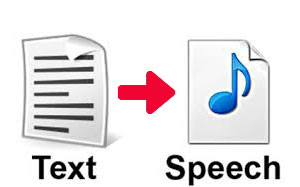
3-Record over the Internet
Recently, people are using the recording tools available over the internet. There are a few online software that will allow you to record your voice. All you have to do is assure that your mic is connected to your device. You have to start talking and everything will be recorded on the online platform. You can save the file to your device or share it on your website.
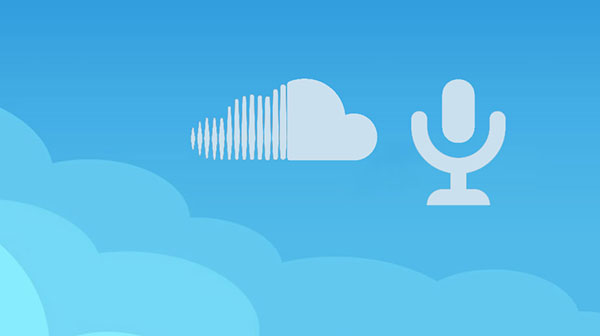
Drawbacks of Using Alternate Methods
Using the alternative methods for recording the voice is not reliable. Here are some of the disadvantages of the process that you might have to deal with.

- Recording the voice on your device might seem reliable. however, if your device is stolen or broken down you will lose all your data
- With the built-in recorders, you will not have the option to change the format of the sound
- Most of the recordings will be in low-quality and there might be some resistance that will make it hard to hear and understand
- Text to speech software and devices do not have the facility to remove the background noise so only your voice can be heard clearly
- When you will record the voice online there are chances that it might get stolen by hackers or you will not get the copyright for your recordings
Step-by-Step Guide to Use Audio Recorder for Free for Voice Recording
Audio Recorder for Free is a reliable tool for recording your voice. Here is how you can record everything in three simple steps. Download and install Audio recorder for Free to get started!
Download Audio Recorder for Free
Step1: Select Your Source and Device
First, you have to connect your mic to the microphone input option of your PC. Once it is connected test the mic to assure it is properly working before you begin. Now install and access the Audio Recorder for Free on your window and select the option of show mixer window.
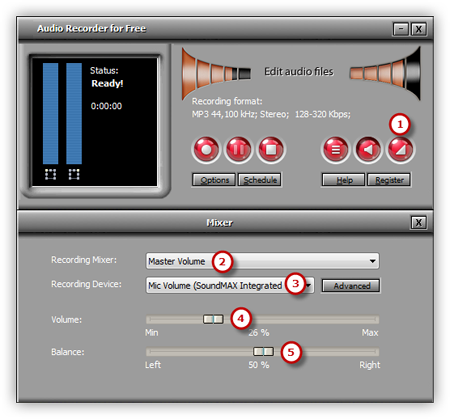
It will allow you to select the sound card that you prefer in your system. as the sound source, you have to select the option of Mic volume. For best results, you have to manage the balance and volume of the sound.
Step 2: Manage the Settings
Select the icon of options for the activation of the windows. Click on general setting to select the format of the audio recording. It can be
- MP3
- OGG
- WAV
- WMA
Now you have to select the option of settings to set the quality of the recording. You will have to configure it according to the parameters given by software. For the selection of output folder, you have to select the option of change. The recorded file will be named according to the date and time. However, you will get the facility to change the name according to your requirements. Schedule and other settings like hotkey, VAS, and AGC are available.
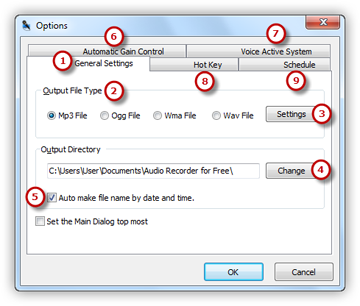
Step 3: Start Recording
Once you have adjusted all the settings, click the red button and hotkey to start recording. You have to start speaking on the mic so your voice will start recording. You will notice a variation in the waves pattern according to the volume of your voice. If they are low assured that you speak a little louder. On the other hand, if the sound is clipping you have to keep your voice lower. Once done you have to select the stop button and your file will be automatically saved. You can preview the file to check the recording.
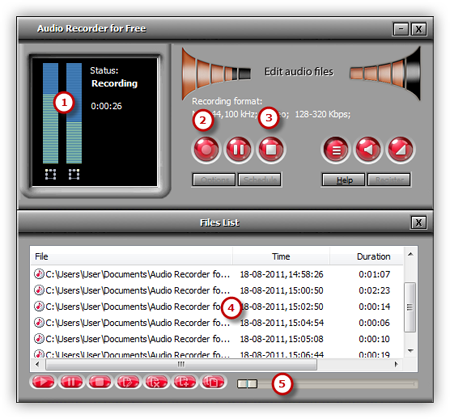
Final Verdict
Without wasting a single second download Audio Recorder for Free. Once you have the software on your device you will see how easy it gets to record not only your voice but also other audio files available on the internet.
Download Audio Recorder for Free
The software has been developed with latest features to assure that customers can get beneficial results. You can record the audio in any format and quality that you prefer.
